Please refer to our help desk article for more information on how to prepare your projects to order translation service.
Once you are ready, you can place your orders by going to "Order Translation"

1. Choose phrases to translate
1. Select which file(s) you'd like to translate
2. Select the type(s) of phrases that you'd like to include
- Select "phrases not yet translated" only if you only want to translate your newly ADDED phrases
- Also select "phrases not yet approved" if you'd like to re-translate your unapproved phrases
- Also select "updated phrases since your last order" if you would like to retranslate the phrases that you've UPDATED (for the original language) since your last translation order

2. Translation options
1. Select to use human professional translators or machine translation.
2. Select whether to add reviewers for higher quality assurance.
* Machine translation should only be used for testing purposes. The quality of machine translation is never good enough for publishing purposes.
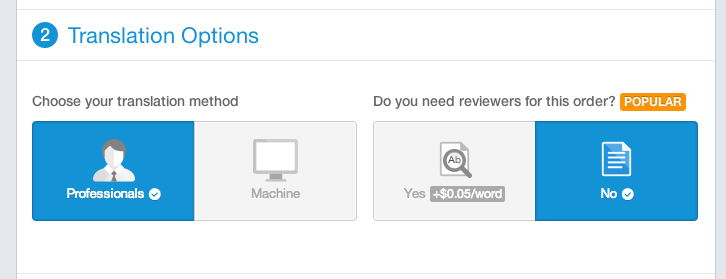
3. Instant quote
1. Under "What is the subject of this order", select whether to use "General Text" translators or specialized translators.
2. Under "Translate from", indicate your source language, e.g. if you want to translate from English to Japanese, then English is the source language. You can choose to translate from a language that is NOT the base language of your project. Read more.
3. Under "Translate to", select your target languages, e.g. if you want to translate from English to Japanese, then Japanese is the target language
4. Under "Select Services", select whether to order translate and/or review service (you can choose individual languages using the checkboxes next to each language or the "select all" checkbox at the top)
2. Under "Translate from", indicate your source language, e.g. if you want to translate from English to Japanese, then English is the source language. You can choose to translate from a language that is NOT the base language of your project. Read more.
3. Under "Translate to", select your target languages, e.g. if you want to translate from English to Japanese, then Japanese is the target language
4. Under "Select Services", select whether to order translate and/or review service (you can choose individual languages using the checkboxes next to each language or the "select all" checkbox at the top)
5. Under "Choose translators", you can select to use "preferred translators" or "fastest translators". (you can choose individual languages using the checkboxes next to each language or the "select all" checkbox at the top). Learn more about "preferred translators".
6. You can click onto the word count next to each target language to view the phrases that will be included in the order.

4. Quality assurance options
Specify your preferred tone and add guidelines to translators (e.g. links to your website or any supplementary materials)

Then click "Continue to Checkout" to enter your payment information.

Comments
9 comments
The Team will count a placeholder as one word to compensate the effort of translators to take care of them. Same concept applies to HTML tags or any words or numbers that need not to be translated like WhatsApp GB
The team will count a placeholder as one word to compensate for the effort of translators to take care of them. The same concept applies to HTML tags or any words or numbers that need not be translated, like FM WhatsApp.
The team will count a placeholder as one word to compensate for the effort of translators to take care of them. The same concept applies to HTML tags or any words or numbers that need not be translated, like lol skin mod 2025.
The Team will count a placeholder as one word to compensate the effort of translators to take care of them. Same concept applies to HTML tags or any words or numbers that need not to be translated like GB WhatsApp.
The team will count each placeholder as one word to acknowledge the effort translators put into handling them. The same principle applies to HTML tags and any non-translatable words or numbers, such as GB WhatsApp.
Hello,
To place a translation order, first select whether to use "General Text" translators or specialized translators under "What is the subject of this order". Then, specify your source language under "Translate from"—for example, if translating from English to Japanese, choose English. Next, select your target language(s) under "Translate to"—in this case, Japanese. In the "Select Services" section, choose whether you want translation, review, or both services, and you can select individual languages using the checkboxes or the "select all" option. Under "Choose translators", decide whether to use your preferred translators or the fastest available ones, with selection available per language. You can also click the word count next to each target language to view the specific phrases that will be included in the order. DogTranslatorApp 2025
Best Regards
dino
The Team will count a placeholder as one word to compensate the effort of translators to take care of them. Same concept applies to HTML tags or any words or numbers that need not to be translated like Create and login account on Geometry Dash.
I am also facing same issue. can anyone guide me?
i am waiting for your kind response
Please sign in to leave a comment.